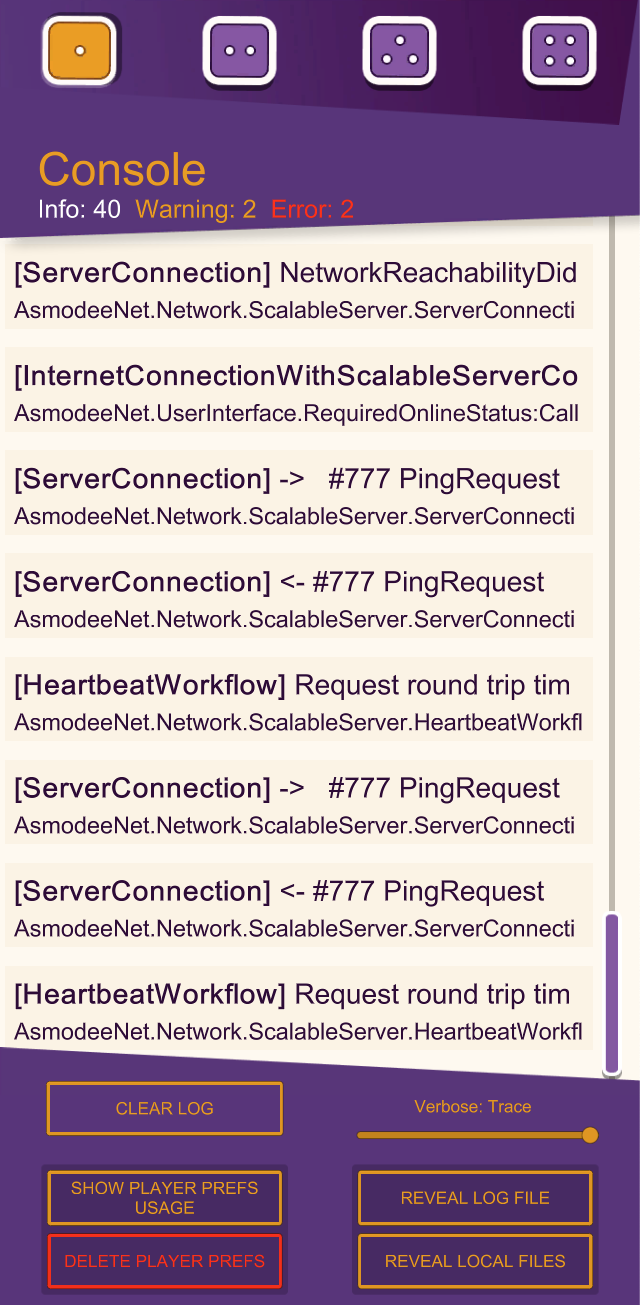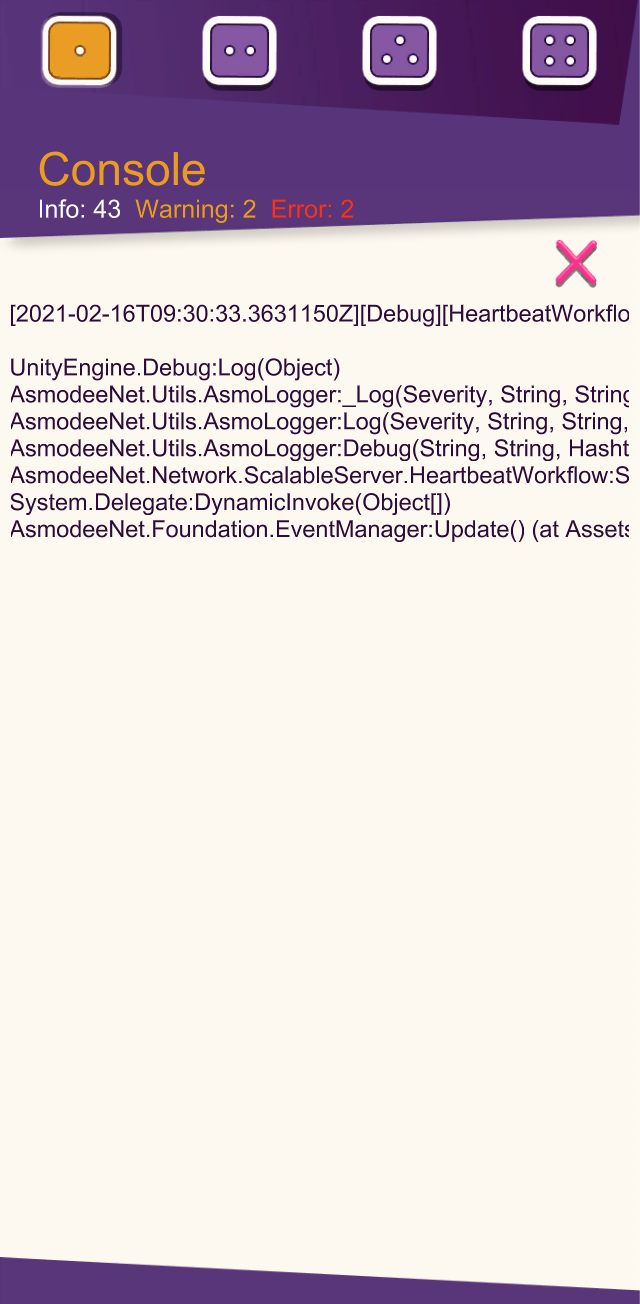Console¶
DebugToolsParameters¶
- Enable Console: Specify if the Console should appear within the debug panel.
- Console Size: Specify the maximum number of log messages to keep.
- Show Console On Error: Specify if the Console should automatically appear if an error message is logged.
- Track Key Value Store Usage: Specify if the usage of PlayerPrefs should be recorder in order to be displayed.

Features¶
- Console: Display the list of the latest log messages. Select a line to reveal the “call stack” for this log. Errors appear in red.
- CLEAR LOG: Delete all log data and clean all the lines displayed on screen.
- Verbose: Filter the displayed content according to severity (error, information, debug …).
- SHOW PLAYER PREFS USAGE: Show the list of all PlayerPrefs used during the session (set, get or delete).
- DELETE PLAYER PREFS: Clear all PlayerPrefs.
- REVEAL LOG FILE: Open a file explorer showing the log file of the game. (Only on desktop)
- REVEAL LOCAL FILES: Open a file explorer showing the root directory of persistent data of the game. (Only on desktop)